Hello everyone! As a high-speed optical/electrical interface, the SFP port plays an important role in Cisco switches. Its correct configuration and effective management are crucial to ensuring the high performance of network equipment. Today, gracefiber is pleased to introduce you in detail how to enable and configure SFP ports on Cisco switches to help you make better use of SFP technology and improve the flexibility and reliability of your network. By mastering the basic concepts, enabling methods, and common troubleshooting techniques of SFP ports, I believe you will be able to manage and maintain Cisco switches more efficiently and inject new vitality into your digital transformation career.
What is SFP port
Let me introduce you to the basic concepts of SFP (Small Form-factor Pluggable) ports:
The functions and characteristics of SFP port:
- SFP is a small pluggable optical fiber/electrical signal transceiver module interface standard.
- The SFP port enables the device to connect to links of various speeds and media types, providing a flexible network interface.
- SFP can support multiple high-speed network protocols such as Gigabit Ethernet, 10GbE, and FC Fiber Channel.
- Compared with traditional fixed physical interfaces, SFP has a smaller size and lower power consumption.
Different types of SFP and their application scenarios:
- SFP modules come in two categories: fiber optic and copper wire, which are used for fiber optic and cable connections respectively.
- Fiber optic SFP modules can be divided into single-mode and multi-mode, supporting optical fiber transmission at different distances.
- Copper SFP modules support Ethernet connections over Cat5e/6 cables.
- Different SFP models are suitable for different network rates and application scenarios, such as Gigabit Ethernet, 10GbE, etc.
The importance of SFP ports in Cisco switches:
- Most Cisco switches are equipped with SFP or SFP+ ports for high-speed fiber optic or cable connections.
- The SFP port provides more flexible uplink and stacking options, which is conducive to network expansion and upgrade.
- With different SFP modules, Cisco switches can adapt to a variety of high-speed networks from Gigabit Ethernet to 10/40GbE.
- The wide application of SFP ports enables Cisco switches to better meet the development needs of enterprise networks.
In short, SFP, as a universal small pluggable interface, plays an important role in Cisco switches, providing flexibility and scalability of network connections. Understanding the characteristics and application scenarios of SFP will help you better deploy and manage Cisco switch networks.
How to check whether the switch supports SFP
Let me introduce how to confirm whether the Cisco switch supports the SFP interface:
View switch models and related specifications:
- First you need to know the Cisco switch model you are using.
- You can check the model information in the switch itself or related documents.
- Then check the technical specifications of the switch to confirm whether it supports the SFP interface.
Verify that the switch has an available SFP port:
- Check the front or rear panel of the switch to see if there are SFP or SFP+ labeled ports.
- These ports are typically used for high-speed uplinks or stacking connections.
- If the SFP port is not found, it means that the switch model does not support the SFP interface.
Get SFP type information supported by the switch:
- To confirm the switch model that supports SFP, you also need to know the SFP type it supports.
- You can check the technical specifications of the switch to learn about supported SFP rates, fiber types and other information.
- Generally, Cisco switches support two mainstream SFP modules: Gigabit SFP and 10GbE SFP+.
- You also need to confirm whether the switch supports some special SFP modules, such as CWDM, DWDM, etc.
To sum up, the key steps to confirm whether a Cisco switch supports the SFP interface include: checking the model specifications, checking the front and rear panels, and obtaining SFP support information. This ensures that the switch you choose has the required SFP interface functions to meet the connection needs of the network.
How to enable SFP port on Cisco switch
Let me introduce in detail how to enable SFP ports on Cisco switches:
Enter port configuration mode via command line interface (CLI):
- First log in to the CLI interface of the switch and enter privileged EXEC mode.
- Use the
interface interface-idcommand to enter the SFP port to be configured. - Example:
interface gigabitEthernet 1/0/1
Use the switchport mode command to set the port type to SFP:
- In port configuration mode, enter the
switchport modecommand. - Set the port mode to
switchport mode trunkorswitchport mode access. - This configures the port to support SFP modules.
Check the SFP port status and confirm that the port is enabled:
- Use the
show interface interface-idcommand to check the operating status of the port. - In the output results, check the Admin State and Operation State of the port.
- If the management status is up and the operation status is also up, the port has been successfully enabled.
- You can also check whether the port has detected the insertion of the SFP module.
Example:
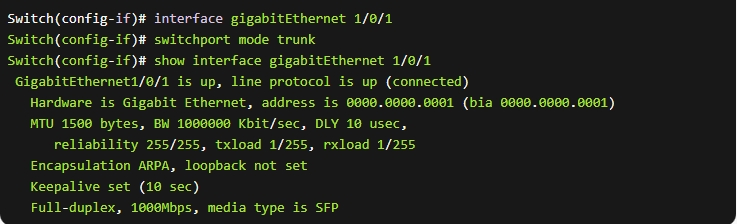
With these steps, you can successfully enable SFP ports on your Cisco switch. The corresponding SFP module can then be inserted as needed to establish a high-speed network connection.
How to configure SFP port parameters on Cisco switch
Let me introduce to you how to configure the relevant parameters of the SFP port on the Cisco switch:
Set the bandwidth and rate of the SFP port:
- Use the
speedcommand to set the transmission rate of the SFP port, such as 10Mb, 100Mb, 1000Mb, etc. - If the port supports auto-negotiation, you can also use the
speed autocommand to let the port automatically negotiate the best speed. bandwidthcommand can set the bandwidth parameters of the port, affecting QoS and other functions.
Adjust the duplex mode and other related parameters of the SFP port:
duplexcommand is used to set the duplex mode of the port, optional full-duplex or half-duplex.flowcontrolcommand can configure the flow control function of the port, including receiving and sending.- The
mdix autocommand enables the automatic MDIX function to adapt to straight-through or crossover cables. - Proper configuration of these parameters can help improve the network performance of the SFP port.
Monitor the connection status and traffic conditions of the SFP port:
- The
show interface interface-idcommand can check the running status of the SFP port. - Check whether the administrative state (Admin State) and operating state (Oper State) of the port are normal.
show interface interface-id counterscommand can view the traffic statistics of the port.- From the output results, you can learn about the port’s bandwidth utilization, packet loss, etc.
Configuration example:
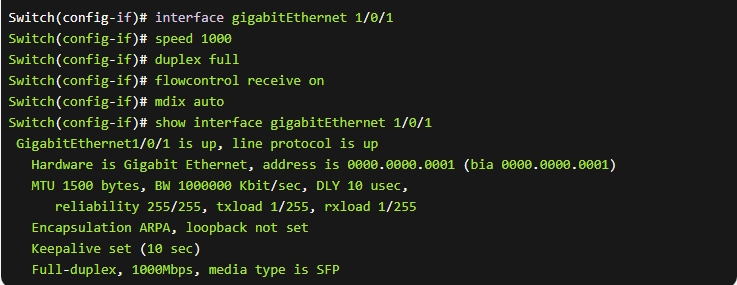
Through these steps, you can flexibly configure the parameters of the SFP port on the Cisco switch to meet different network requirements. At the same time, you should also pay attention to monitoring the connection status and traffic conditions of the port to discover and solve potential problems in a timely manner.
How to troubleshoot common problems with Cisco switches
Let me introduce you to troubleshooting and solving common problems with SFP ports on Cisco switches:
Analyze common reasons why SFP ports cannot be enabled:
- SFP port hardware failure or the port itself does not support SFP
- Port configuration error, such as incorrect port mode setting
- No compatible SFP module is inserted or the SFP module is faulty
- The total power supply capacity of the switch is insufficient and cannot supply power to the SFP port
These factors may cause the SFP port to fail to enable and work properly.
Methods to troubleshoot and solve SFP port problems:
- First confirm whether the switch model supports SFP and check the technical specifications
- Check the configuration of the SFP port to ensure that the port mode is set correctly
- Check whether the inserted SFP module is compatible with the switch model
- Check the running status of the SFP port to see if it is in an abnormal state
- If the power supply is insufficient, consider upgrading the switch power module
- If necessary, you can try to restart the switch or replace the SFP module
Suggestions for optimizing SFP port usage:
- Plan the use of the SFP port in advance and choose the appropriate connection rate
- When selecting a switch, make sure the number and type of SFP ports meet your needs
- Update the SFP module firmware in a timely manner to maintain the latest functional support
- Regularly monitor the performance and status of the SFP port and deal with problems in a timely manner
- Spare SFP modules can be used to quickly replace failed equipment
Through the above troubleshooting and optimization measures, you can ensure that the SFP port on the Cisco switch can work reliably and efficiently, providing high-speed connections to the network.
Summary
In summary, correctly enabling and configuring SFP ports on Cisco switches is the key to ensuring high performance and stable operation of network equipment. By checking whether the switch model supports SFP, manually opening the SFP port, and adjusting related parameters, you can give full play to the advantages of SFP technology to achieve high-speed interconnection and flexible deployment.
At the same time, understanding the causes and troubleshooting methods of common SFP port problems will also help you quickly locate and solve related faults and maintain network reliability. Our professional technical team is ready to provide you with a full range of SFP application support. If you have any questions during the Cisco switch SFP port configuration or fault diagnosis process, please feel free to contact us for communication.
Enabling SFP ports on Cisco switches FAQ
SFP (Small Form-Factor Pluggable) ports on Cisco switches are dedicated ports designed to accept SFP transceiver modules, providing high-speed network connectivity using fiber optic or copper cables.
To enable SFP ports on a Cisco switch, you typically need to install compatible SFP transceiver modules and then configure the ports using the command-line interface (CLI) or the switch’s management interface.
The main command to enable an SFP port on a Cisco switch is the media-type command, which allows you to specify the type of media (fiber or copper) to be used on the port.
Yes, you can generally mix and match different types of SFP modules on a Cisco switch, as long as the modules are compatible with the switch’s capabilities and the network requirements.
You can use the show interface and show inventory commands to view the status, configuration, and details of the SFP ports and the installed SFP modules.
Potential issues may include incompatible SFP modules, incorrect port configuration, fiber optic cable problems, and connectivity or performance-related problems.
Troubleshooting steps may include verifying the SFP module type, checking the port configuration, testing the fiber optic or copper cabling, and reviewing the switch’s logs and diagnostics.
Yes, you can typically manage and monitor the SFP ports on a Cisco switch remotely using the switch’s management interface or through integration with a network management system.
Best practices include using Cisco-approved SFP modules, properly configuring the ports, regularly monitoring the SFP port status, and following the manufacturer’s guidelines for handling and maintaining the SFP modules.
You can refer to the Cisco product documentation, technical specifications, and support resources for detailed information about configuring and managing SFP ports on Cisco switches.
Enterprise Switch Related Product
-
best enterprise switches
-
enterprise ethernet switch
-
enterprise gigabit switch
-
enterprise managed switch
-
enterprise network switch
-
oem enterprise switch