Hello everyone! As the core equipment of the enterprise network, the stable operation of Cisco Catalyst 9200 series switches is crucial to ensuring the reliability of the entire network. In some special cases, we may need to reset the Catalyst 9200 switch to restore the device to its factory default state.
Today gracyfiber is pleased to introduce to you in detail the specific steps and precautions for resetting the Catalyst 9200 switch, helping you better master this skill and maintain the normal operation of network equipment. By studying the content of this article, I believe you will be able to manage and maintain Catalyst 9200 switches more effectively, injecting new impetus into your digital transformation career.
The necessity of resetting the Catalyst 9200 switch
Let me walk you through the necessity and possible consequences of resetting a Catalyst 9200 switch.
Common scenarios and application scenarios of switch reset:
- When configuration errors or setting errors cause the switch to fail to work properly, a reset operation is required.
- When the switch software or firmware fails or becomes unstable, reset can restore it to the factory default configuration.
- After the switch is upgraded or replaced, it needs to be reset to ensure that the new configuration takes effect.
- For test or experimental environments, resetting the switch can help quickly restore it to its original state.
Possible impacts and risks of resetting the switch:
- Resetting the switch will clear all existing configuration information, including VLANs, port settings, security policies, etc.
- If the switch is a key device in the production environment, resetting may cause network interruption and affect business operations.
- After resetting, the switch needs to be reconfigured, which may require a lot of labor costs and time.
- If the reset operation is performed improperly, the switch may fail to start normally or enter recovery mode.
Importance of taking necessary precautions:
- Before resetting the switch, it is recommended to back up the current running configuration to facilitate future restoration.
- For key switches in the production environment, it is necessary to evaluate the impact of reset operations on the network in advance and formulate contingency plans.
- Ensure that when resetting the switch, other network resources such as servers and terminal devices can temporarily disconnect from the switch for communication.
- Carefully follow the standard operating procedures for switch reset to avoid unexpected situations.
In short, resetting a Catalyst 9200 switch is a process that requires caution. While a reset can help resolve configuration or failure issues, it can also cause brief network outage and business impact. Therefore, it is necessary to fully assess risks and take necessary precautions during actual operations to ensure that the entire process is controllable and safe.
How to enter the switch CLI and perform reset
Next, I will introduce you in detail how to log in to the Catalyst 9200 switch through the CLI and use the reload command to perform the reset operation.
Log in to the switch CLI via the console port or SSH:
- Connect the console port of the switch using a console cable and open the terminal emulation software.
- According to the login information of the switch, enter the correct user name and password to log in.
- If the network connection is normal, you can also remotely connect to the switch through SSH.
Enter privileged EXEC mode and global configuration mode:
- In the CLI, enter the enable command to enter privileged EXEC mode.
- Then enter the configure terminal command to enter global configuration mode.
- These two steps will put you in a position where you can perform the reset operation.
Use the reload command to perform a switch reset:
- In global configuration mode, enter the reload command.
- The system will prompt you to confirm whether you want to reset the switch, enter y to confirm.
- The switch will begin to reboot and restore to factory default configuration.
Example steps:

During the reset process, the switch will completely reboot and clear all existing configurations. After the reset is completed, the switch will return to its factory default state and requires basic configuration again.
Note:
- Before performing the reset operation, be sure to back up the current running configuration of the switch.
- Resetting may cause network interruption, please notify relevant personnel in advance and make emergency preparations.
- If the switch cannot restart normally, it may need to enter ROMMON mode to recover.
From the above, it is easy to see that logging into the switch through the CLI and using the reload command is the standard operating procedure to perform a Catalyst 9200 switch reset. Please be careful during actual operation to avoid unnecessary impact on the network.
How to verify and confirm that the switch reset is successful
After completing the reset operation of the Catalyst 9200 switch, we also need to verify and confirm whether the reset was successful. The specific steps are as follows:
Observe the switch restart process and wait for completion:
- After executing the reload command, the switch will immediately start restarting.
- Observe the console output to view the various stages of switch restart.
- Wait until the switch has completely rebooted and entered the ready state.
Log in to the switch CLI to check status and configuration information:
- Log in to the switch’s CLI again via the console or SSH.
- Use the show version command to view the software version information of the switch.
- Enter the show running-config or show startup-config command to confirm that the configuration has been restored to the default state.
Confirm that the switch has been restored to factory default settings:
- Check whether key configuration items such as the switch’s port status, VLAN, and security policy have been cleared.
- Try some basic network connection tests to confirm that the switch is functioning properly.
- If any abnormalities are found, it may be necessary to re-initialize the switch.
Example output:
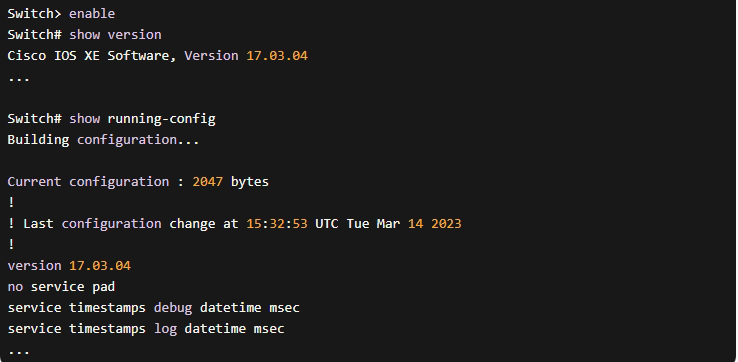
Through the above steps, you can fully verify whether the switch reset is successful. If everything is normal, the switch should have been restored to the factory default state and subsequent configuration deployment can begin.
If any problems are found during the verification process, it is recommended to carefully check each step of the previous reset operation to ensure that there are no omissions or operational errors. You can try to perform the reset process again if necessary.
What to do if you want to restore the switch configuration
After the switch reset is completed and verified successfully, the next step is to restore the previous configuration of the switch. The following are the specific steps:
Restore the previous switch configuration from backup:
- If you have backed up the operating configuration of the switch before, you can restore it from the backup file.
- Log in to the switch CLI and enter privileged EXEC mode and global configuration mode.
- Use the copy command to load the configuration from the backup file into the startup configuration of the switch.
- Example command: copy tftp://backup_server/config.txt startup-config
Manually reconfigure the necessary parameters of the switch:
- Even if the configuration is successfully restored from backup, some manual adjustments may be required.
- Reconfigure the switch’s IP address, gateway, VLAN, port attributes, etc. according to actual needs.
- You can use interface, vlan, ip address and other commands to set.
- Ensure that the new configuration matches the original environment.
Compare configuration changes and ensure the switch is operating properly:
- Compare the new configuration with the previously backed up configuration to confirm whether the changed items meet expectations.
- Test key functions of the switch, such as VLAN isolation, port bandwidth, security policy, etc.
- Observe the operating status indicator and traffic statistics of the switch to confirm that the device is working properly.
- If any problems are found, you can roll back to the backup configuration again or continue to adjust.
Example operation:
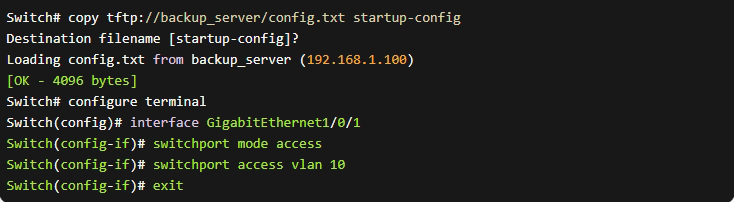
By following the above steps, you can successfully restore the switch configuration from backup and confirm and test the new configuration. This ensures that the switch can be put back into use smoothly after reset and meet the needs of the actual network.
If you encounter any problems during the configuration restoration process, it is recommended to carefully check each step and seek assistance from technical support personnel if necessary.
Summary
In some special circumstances, it is necessary to reset the Cisco Catalyst 9200 switch. By logging into the switch CLI and using the reload command, you can quickly restore the switch to factory default settings. After verifying that the reset is successful, you need to restore from backup or manually reconfigure the switch according to actual needs.
During the entire process, please be sure to make adequate preparations and plans to minimize the impact of the reset. Our professional technical team is ready to provide you with a full range of enterprise switch management support. If you have any questions during reset or other equipment maintenance, please feel free to contact us for communication.
Reset Cisco Catalyst 9200 Switch FAQ
Resetting the switch allows you to restore it to its factory default configuration, which can be useful for troubleshooting issues or when the configuration becomes corrupted.
The reset button is typically a small recessed button on the back or side of the switch chassis. You may need to use a small pointed object to access it.
The general process is to power on the switch, press and hold the reset button for 10-15 seconds, then release it and allow the switch to boot up with the default configuration.
Yes, resetting the Catalyst 9200 switch will clear the current running configuration and restore the default factory settings.
While console access is not strictly required, it can be helpful to have console connectivity to monitor the reset process and reconfigure the switch afterwards.
The reset process typically takes a few minutes, as the switch will go through a full boot-up sequence.
After the reset, you’ll need to reconfigure the switch’s IP address, VLANs, port settings, and any other necessary parameters to match your network requirements.
No, the reset process requires physical access to the switch and pressing the reset button. Remote reset is not possible.
There are no alternative methods to reset the switch other than using the physical reset button.
If the switch does not reset after holding the button for 15 seconds, try holding it for up to 30 seconds. If it still does not reset, consult the Cisco documentation or contact Cisco support.