Hello everyone! As an innovative solution for network power supply, PoE technology is particularly widely used in Cisco switches. Being able to accurately grasp the status information of PoE power supply on Cisco switches is crucial to ensuring the stable operation of network equipment and optimizing resource utilization.
Today gracyfiber is pleased to introduce to you in detail how to check the PoE power supply status on the Cisco switch CLI and Web management interface. We will also share relevant configuration management and troubleshooting skills, hoping to help you make better use of Cisco switches. The PoE function improves the flexibility and reliability of the network.
PoE functionality on Cisco switches
Let me introduce you to the PoE function on Cisco switches in detail:
Detailed implementation of PoE on Cisco switches:
- Cisco switches support the PoE power supply function of IEEE 802.3af and 802.3at standards.
- PoE power supply is provided by the power module of the switch, and power is transmitted to the terminal device through the Ethernet cable.
- PoE ports on Cisco switches can automatically detect and provide power to eligible devices.
- The switch will perform dynamic power management based on the actual power consumption of each PoE port.
Cisco switch models that support PoE and their features:
- Cisco Catalyst series switches widely support PoE functions, such as 2960-X, 3560-X, 3650, etc.
- These models offer 15.4W (802.3af) or 30W (802.3at) PoE power supply capability.
- Catalyst 9300 and 9500 series support higher power PoE+, up to 90W (802.3bt).
- Different models have differences in the number of PoE ports, power supply, etc., and you need to choose according to actual needs.
The importance and application scenarios of PoE in Cisco switches:
- PoE greatly simplifies the deployment and power supply of equipment and reduces the use of power cords.
- Suitable for IP phones, wireless APs, network cameras and other devices that require remote power supply.
- Play an important role in applications such as monitoring, wireless coverage, and smart buildings.
- PoE’s centralized power supply and unified management also help improve the reliability of the overall system.
In short, the PoE function of Cisco switches provides a convenient solution for the deployment and power supply of terminal equipment, and plays an important role in many application scenarios. Understanding the specific implementation details of PoE in Cisco switches will help you better utilize and manage this feature.
Check the PoE power supply status of the Cisco switch
Let me introduce in detail how to check the status of PoE power supply on a Cisco switch:
Use the CLI command show power inline to obtain PoE information:
- In the privileged EXEC mode of the switch, enter the
show power inlinecommand. - This command can display detailed power supply status information of each PoE port of the switch.
Interpretation of show power inline command output results:
- The output will list the current status of each PoE port, detected device type, allocated power, etc.
Main information includes:
- Interface: port name
- Admin State: Port PoE management status (auto/never)
- Oper State: The actual power supply status of the port (on/off)
- Power(Watts): The power allocated to the port
- Device: Detected powered device type
With this information, you can quickly understand the power supply status of each PoE port.
Check the PoE power supply status through the web management interface:
- Most Cisco switches provide a web management interface that can be accessed through a browser.
- On the web interface, you can usually find pages related to “Power Management” or “PoE”.
- These pages will display the PoE power supply status and power consumption of each port of the switch.
- The web interface provides a more intuitive way to view PoE status information.
In short, whether using CLI or Web management interface, Cisco switches provide multiple ways to view detailed status information of PoE power supply. This helps us understand the operation of the PoE port in a timely manner and perform necessary troubleshooting and load adjustment.
Configuring and managing PoE on Cisco switches
Let me walk you through how to configure and manage the PoE feature on a Cisco switch:
Set PoE power supply power mode and maximum power:
- Use the
power inlinecommand to configure the power supply mode of the PoE port. power inline autoallows the port to automatically detect and provide power to qualified devices.power inline nevercan disable the PoE power supply function of the specified port.power inline maxcan set the maximum power supply limit of a single port.
Adjust PoE power supply priority and power management strategy:
power inline prioritycommand can set the power supply priority for the PoE port.- The priority can be set to low, normal or high, and when power is insufficient, high-priority ports are given priority.
power inline consumptioncommand can set the expected power consumption value of the port to help the switch perform more accurate power management.power inline policecommand can enable power monitoring and limiting functions to prevent port overload.
Monitor PoE power supply status and power consumption:
show power inlinecommand can check the power supply status and power consumption of each PoE port.- From the output results, you can understand the power supply status, allocated power and actual power consumption of each port.
- This helps to promptly detect PoE power supply abnormalities and perform troubleshooting and load adjustment.
- You can also visually check the PoE status through the power management page of the web management interface.
In short, by properly configuring PoE power supply parameters, including power mode, priority, power management, etc., you can effectively meet the power supply needs of terminal equipment and prevent switch overload. Regularly monitoring PoE status is also a necessary operation and maintenance operation, which helps to discover and solve PoE-related problems.
Troubleshooting and solving Cisco switch PoE issues
Let me introduce to you how to troubleshoot and solve PoE power supply problems on Cisco switches:
Analysis of common causes of PoE power supply failures:
- The switch PoE port cannot power the device
- Device cannot boot or work properly via PoE
- PoE power supply is insufficient and the device cannot operate normally
- PoE power supply is interrupted, and the device is powered off or restarted
These problems may be caused by factors such as switch PoE configuration errors, hardware failures, or insufficient total power supply capacity.
Use CLI commands to diagnose PoE issues:
show power inlinecommand can view the power supply status and power information of each PoE port.- Check whether the port is in errdisable, fault or other abnormal status.
show environment powercommand can view the overall PoE power supply capability.- Check whether the power limit has been reached or close to it, causing some ports to be unable to supply power.
General steps to solve PoE power supply problems:
- First confirm whether the switch model supports PoE and whether the port specifications match.
- Check whether PoE related configurations are correct, such as power mode, priority, restrictions, etc.
- Check whether the PoE power supply cable and connection are in good condition and eliminate physical problems.
- If the total power is insufficient, consider upgrading the switch or adding a PoE power supply module.
- For specific port failures, you can try to restart the port or switch to recover.
- Switch or PoE device hardware can be replaced if necessary to resolve ongoing failures.
In short, by analyzing the fault symptoms and combining the diagnostic information of Cisco CLI commands, PoE power supply-related problems can be quickly located and solved. Following systematic troubleshooting and processing steps will help improve the efficiency of problem solving.
Summary
To sum up, being able to accurately view and manage the PoE power supply status on Cisco switches is the key to ensuring the stable operation of network equipment. By using the CLI command show power inline or the Web management interface, you can monitor the PoE power supply situation in real time and discover and solve power supply problems in a timely manner. At the same time, reasonable configuration of PoE power mode, power supply priority and other parameters will also help improve the utilization efficiency of PoE resources.
Understanding common PoE fault causes and diagnostic methods will also help you quickly locate and solve PoE-related problems and maintain network stability. Our professional technical team is ready to provide you with a full range of enterprise switch application support. If you have any questions during the Cisco switch PoE management process, please feel free to contact us for communication.
Cisco Switch PoE Powered FAQ
The PoE power supply is the internal power source that provides power to the PoE-enabled ports on the Cisco switch.
You can use the show power inline command to check the status and details of the PoE power supply on your Cisco switch.
show power inline command provide?The show power inline command displays the total available power, total allocated power, and total remaining power of the PoE power supply.
The show power inline command also provides information about the power usage and status of each individual PoE-enabled port on the switch.
Yes, you can use SSH, Telnet, or other remote management methods to access the Cisco switch CLI and run the show power inline command.
If the PoE power supply is overloaded, you can try reducing the power consumption on some ports, upgrading the power supply, or considering a different switch model with a higher PoE budget.
You can set up SNMP traps or monitoring scripts to regularly check the PoE power supply status and receive alerts if it’s approaching its limits.
You can also use the show interface command to get information about the individual PoE-enabled ports, or use Cisco’s management tools, like Prime Infrastructure, to monitor the PoE power supply.
Yes, you can use the power inline command to configure the power allocation and management policies for the PoE-enabled ports.
Troubleshooting steps may include checking the show power inline output, verifying the connected PoE devices, and ensuring the switch has sufficient power budget.