Hello everyone! As an innovative solution for network power supply, PoE technology shows unique advantages in simplifying equipment deployment and improving operation and maintenance efficiency. Especially on Cisco switches, proper configuration and effective management of PoE functions are crucial to ensuring the stable operation of network equipment. Today, gracyfiber is pleased to introduce to you in detail how to enable and manage the PoE function on Cisco switches, helping you make better use of PoE technology and improve the flexibility and reliability of the network.
PoE Technology Overview
Let me give you an overview of PoE (Power over Ethernet) technology:
Basic principles and characteristics of PoE technology:
- PoE technology allows Ethernet cables to transmit data and power at the same time to power devices.
- With PoE devices, power can be supplied through the Ethernet cable instead of a separate power cord.
- PoE provides a flexible and centralized power supply method, supporting the deployment of equipment without independent power supplies.
- PoE equipment includes PoE power supply equipment (PSE) and PoE powered equipment (PD).
Advantages of PoE in terms of power supply and device connection:
- Reduce the need for power sockets when deploying equipment, reducing deployment costs and complexity.
- Provide power supply solutions for devices that cannot place power supplies nearby, such as wireless access points, IP cameras, etc.
- Centralized power supply facilitates unified management of power supply and deployment of backup power supply.
Different standards of PoE and their application scenarios:
- PoE standards include 802.3af, 802.3at and 802.3bt, etc., providing different power support.
- 802.3af supports power supply up to 15.4W, suitable for low-power devices such as IP phones and wireless access points.
- 802.3at supports power supply up to 30W, which can meet the needs of more medium-power devices such as PTZ cameras.
- 802.3bt supports up to 90W power supply and is suitable for high-power equipment such as full HD video surveillance.
In short, PoE technology not only provides centralized power supply, but also reduces the complexity and cost of equipment deployment. According to the power requirements of different application scenarios, appropriate PoE standards can be selected for deployment to meet the power supply needs of various types of equipment.
Enable PoE on Cisco switches
Okay, here are the specific steps to enable PoE on a Cisco switch:
Confirm whether the switch model supports PoE function:
- First, you need to confirm whether the Cisco switch model you are using supports the PoE function.
- You can check the technical parameters or model description of the switch to confirm whether there are PoE-related specifications.
- If the switch does not support PoE, this feature cannot be enabled on the switch.
Check the switch port PoE power supply capability and related configuration:
- Log in to the switch CLI and use the
show power inlinecommand to view PoE related information. - You can see the PoE power supply status, power limit and other parameters of each port.
- Make sure the port is available and has sufficient PoE power supply capability.
- If necessary, you can manually configure PoE parameters through the
power inlinecommand.
Use CLI commands to manually enable/disable PoE functionality:
- In privileged EXEC mode, use the
power inlinecommand to control the turning on and off of PoE. power inline autocommand can automatically detect and provide power to qualified devices.power inline nevercommand can disable the PoE power supply function of the specified port.- You can also use the
power inline maxcommand to set the maximum power supply power of a single port.
It should be noted that when configuring PoE, you also need to consider the overall power supply capability of the switch to avoid exceeding the maximum power limit. If the switch supports the PoE+ standard, it can provide higher power power supply. In short, by following the above steps to check and configure step by step, you can successfully enable the PoE function on the Cisco switch.
Configure port PoE power supply parameters
Let me introduce in detail how to configure the PoE power supply parameters on the Cisco switch:
Set the port PoE power supply power mode and maximum power:
- Use the
power inline policecommand to set the PoE power supply mode of the port. - You can choose auto (automatic), never (disabled) or max (maximum power) mode.
- You can also use the
power inline maxcommand to set the maximum power limit for a single port. - This can provide appropriate power according to equipment needs and avoid overloading.
Adjust PoE power supply priority and power management strategy:
- The limited PoE power of the switch needs to be allocated reasonably. The
power inline prioritycommand can be used to set the port priority. - The priority can be set to low, normal or high, and when power is insufficient, high-priority ports are given priority.
power inline consumptioncommand can set the expected power consumption of the port so that the switch can perform more precise power management.- You can also enable power monitoring and limiting functions through the
power inline policecommand.
Monitor the port PoE power supply status and power consumption:
show power inlinecommand can check the PoE power supply status and power consumption of each port.- From the output, you can learn the power supply status, allocated power and actual power consumption of each port.
- This helps to promptly detect PoE power supply abnormalities and perform troubleshooting and load adjustment.
In summary, by properly configuring PoE power supply parameters, including power mode, priority, power management, etc., the power supply needs of PoE devices can be effectively met and the switch can be prevented from being overloaded. Regularly monitoring PoE status is also a necessary operation and maintenance operation.
How to troubleshoot PoE faults
Let me introduce to you how to troubleshoot PoE problems on Cisco switches:
Analysis of common PoE fault causes and symptoms:
- The PoE power supply port of the switch cannot provide power to the device
- Device cannot boot or work properly via PoE
- PoE power supply is insufficient and the device cannot operate normally
- PoE power supply is abnormally interrupted, and the device is powered off or restarted
These problems may be caused by incorrect PoE configuration of the switch, hardware failure, or insufficient power supply capability.
Use Cisco commands to check PoE power supply issues:
show power inlinecommand can view the power supply status and power information of each PoE port.- Check whether the port is in errdisable, fault or other abnormal status.
show environment powercommand can check the overall PoE power supply capability of the switch.- Check whether the power limit has been reached or close to it, causing some ports to be unable to supply power.
Provide PoE troubleshooting and problem solving suggestions:
- First check whether the switch model supports PoE and whether the port specifications match.
- Check whether PoE related configurations are correct, such as power mode, priority, restrictions, etc.
- Check whether the PoE power supply cable and connection are in good condition and eliminate physical problems.
- If the total power supply is insufficient, you can consider upgrading the switch or adding a PoE power supply module.
- For specific port failures, you can try to restart the port or switch to recover.
- Switch or PoE device hardware can be replaced if necessary to resolve ongoing failures.
In short, by carefully analyzing the fault symptoms and combining the diagnostic information of Cisco CLI commands, PoE power supply-related problems can be quickly located and solved.
Summary
To sum up, effectively enabling and configuring the PoE function on Cisco switches is the key to ensuring the stable operation of network equipment. By checking whether the switch model supports PoE, manually turning on/off PoE power supply, and adjusting port power supply parameters, you can give full play to the advantages of PoE technology, simplify network deployment, and improve operation and maintenance efficiency.
At the same time, understanding the causes and troubleshooting methods of common PoE failures will also help you quickly locate and solve PoE-related problems and maintain network reliability. Our professional technical team is ready to provide you with a full range of PoE switch application support. If you have any questions during the Ethernet switch PoE configuration or fault diagnosis process, please feel free to contact us for communication.
Cisco switch FAQ
PoE on a Cisco switch allows the switch to provide power to connected devices, such as IP phones, wireless access points, and other PoE-compatible devices, through the Ethernet cable.
To enable PoE on a Cisco switch, you need to use the power inline command in the interface configuration mode.
power inline command?The basic syntax of the power inline command is: power inline {auto | never | static [max milliwatts]}.
power inline command?auto: Enables PoE and allows the switch to automatically detect and provide power to the connected PoE device.never: Disables PoE on the interface.static: Enables PoE and allocates a specific amount of power to the interface.
To set a specific power limit, you can use the power inline static max milliwatts option, where milliwatts is the maximum power in milliwatts that the interface can provide.
In addition to the power inline command, you may need to ensure that the switch has sufficient power budget to support the PoE devices connected to it.
You can use the show power inline command to see the PoE status, power usage, and other relevant information for each interface.
If the total PoE demand exceeds the switch’s power budget, the switch will prioritize and allocate power based on the configuration, and may shut down power to some interfaces.
Best practices include properly planning the PoE power budget, using the static mode for critical devices, and monitoring the PoE status regularly.
Yes, you can enable PoE on multiple interfaces by applying the power inline command to each interface or by using a configuration script or template.