Hello everyone! HP switches are an important part of network infrastructure, and their model information is directly related to the functional characteristics and configuration requirements of the equipment. Being able to accurately view the model number of HP switches is crucial for network management and maintenance work.
Today gracyfiber is pleased to introduce to you in detail how to view HP switch model information through the command line interface (CLI), as well as the advantages and disadvantages of other query methods. At the same time, I will also briefly introduce the characteristics of common HP switch models, hoping to provide a valuable reference for you to choose the appropriate HP switch.
Why do you need to check the switch model
It is very important to know the specific model information of the switch, mainly for the following reasons:
The importance of understanding the switch model:
- The switch model represents its hardware specifications, performance parameters and functional features.
- Knowing accurate model information can help us better match network needs and select appropriate equipment.
- This has important reference significance for network planning, deployment and maintenance.
Common usage scenarios and their requirements:
- In an enterprise network environment, switches with appropriate capacity need to be selected based on the number of users and traffic requirements.
- In data centers and cloud computing scenarios, the requirements for switch port density, bandwidth and performance will be higher.
- For industrial control, monitoring and other applications, special switches that support industrial-grade environments may be required.
- Different application scenarios have different hardware parameters and functional requirements for switches.
The necessity of checking accurate switch model information:
- Accurate model information can help us find detailed technical specifications of the device.
- This information is crucial for properly configuring switches and deploying network services.
- If the model cannot be accurately determined based only on the appearance of the device, it may lead to improper selection.
- So checking the switch model clearly is one of the basic requirements in network management.
In short, understanding the accurate model information of the switch is important for reasonable selection, deployment and maintenance of the network. Carefully checking the model identification and consulting relevant technical documents will help us make more appropriate decisions.
How to check HP switch model from CLI
Let me introduce in detail how to view switch model information through the command line interface (CLI) of HP switches:
Use the show system command to view basic information:
- Enter the
show systemcommand in the switch CLI to display the basic information of the device. - This includes basic attributes such as device name, location, contacts, and device model information.
- By looking at the “Product” field, you can learn the specific model of the switch.
Use the show version command to obtain hardware and software details:
- Enter the
show versioncommand in the CLI to display the device’s hardware and software version information. - This includes hardware parameters such as CPU model, memory capacity, optical module type, etc.
- At the same time, you can also see software-related information such as operating system version, software image, etc.
- This information will help you gain a complete understanding of the switch’s technical specifications.
Use the show inventory command to view the device inventory:
- Enter the
show inventorycommand in the CLI to view the device list of the switch. - This command will list the specific model information of each component on the switch, including chassis, power supply, interface module, etc.
- Use this command to further confirm the exact model and configuration of the switch.
In summary, through the CLI of HP switches, you can use commands such as show system, show version and show inventory to quickly view Key data such as switch model, hardware parameters, and software information. This information is very helpful for subsequent network planning and device management.
Other ways to check HP switch model
In addition to using CLI commands, you can also use the following methods to view HP switch model information:
View model information through the web management interface:
- Most HP switches provide a web management interface that can be accessed through a browser.
- After logging into the web interface, you can usually find the switch model on the “System Information” or “Device Information” page.
- This method is simple to operate and suitable for users without CLI permissions or those who are not familiar with the command line.
Find model information through HP website or mobile APP:
- You can log in to HP’s official website and search for your switch model on the “Support” or “Products” page.
- Some HP switches also provide mobile apps, through which you can also view device model information.
- This method requires knowing some basic information of the device, such as serial number, etc., in order to find the accurate model.
Compare the advantages, disadvantages and applicable scenarios of different methods:
- CLI command mode operation is more professional, but requires a certain technical background.
- The web management interface is simpler and easier to use, but requires network connectivity and permissions.
- HP website/APP query is suitable for situations where the device itself cannot be accessed, but other auxiliary information is required.
- In different scenarios, you can choose the appropriate viewing method according to the actual situation.
In short, through the above methods, you can find the specific model information of HP switches. Choose the most convenient way to help you better understand and manage HP switch devices.
Common HP switch models and their characteristics
Let me briefly introduce HP’s common switch models and their main features:
HP 1910 Series Switches:
- This is HP’s entry-level switch product line, mainly targeted at small and medium-sized enterprise networks.
- Provides 8-48 Gigabit Ethernet ports and supports basic network management and security functions.
- Suitable for the access layer switching needs of small and medium-sized office networks or small branches.
HP 1920 Series Switches:
- This series provides more powerful performance and functions to meet the network needs of medium-sized enterprises.
- Supports 24-48 Gigabit Ethernet ports, and adds more network management and security features.
- It has better reliability and supports PoE power supply, making it suitable for medium-sized network deployment.
HP 2530 Series Switches:
- This is HP’s mid-range switch series, offering higher port density and performance.
- Supports 24-48 Gigabit Ethernet ports, and some models also support 10GbE uplinks.
- Added rich network management functions such as VLAN, QoS, SNMP, etc., suitable for large and medium-sized enterprise networks.
HP 5130 Series Switches:
- The 5130 series is HP’s high-end access switch, providing more powerful performance and functions.
- Supports 48-96 Gigabit Ethernet ports, and some models also support 40GbE uplinks.
- With rich network management, security and scalability features, it is suitable for large enterprises and data centers.
When selecting an HP switch, you need to comprehensively consider factors such as network size, bandwidth requirements, and functional requirements to select the most appropriate model. The entry-level 1910 is suitable for small and medium-sized enterprises, the 1920 and 2530 are suitable for medium-sized enterprises, and the 5130 is suitable for large enterprises and data centers. At the same time, we should also pay attention to key indicators such as port density, PoE support, and manageability of the device.
Summary
In summary, accurately obtaining HP switch model information is crucial for network management and maintenance. By using the show system, show version, show inventory and other commands in the CLI, you can quickly and directly view the model and other detailed information of the HP switch. At the same time, you can also obtain model information through other methods such as the Web management interface or HP official channels, and choose the query method that best suits your needs.
Understanding the characteristics of common HP switch models will also help you choose the appropriate equipment to meet various needs for network construction and upgrades. Our professional technical team is ready to provide you with a full range of ethernet switch application support. If you have any questions when viewing model information or selecting HP switches, please feel free to contact us for communication.
HP Switches FAQ
From the CLI, you can typically retrieve the switch model name, hardware version, and other identifying details about the HP switch.
The main command to check the HP switch model from the CLI is show system. This will display the system information, including the switch model.
Yes, you can also use the show version or show inventory commands to retrieve the switch model information.
If you’re not directly connected to the HP switch, you can typically access the CLI remotely through SSH, Telnet, or a console connection.
To access the HP switch CLI, you can connect directly to the console port or log in through the management interface using SSH or Telnet.
Yes, you can use scripts or automation tools like Ansible to programmatically retrieve the HP switch model information from the CLI.
show system command?The show system command typically displays the switch model name, hardware version, software version, and other system-level details.
show system command?The output of the show system command is formatted in a human-readable way, with the switch model usually listed as the “Product name” or “Model name”.
While the basic commands like show system are consistent, the specific output and details may vary slightly between different HP switch series or firmware versions.
If you can’t find the switch model information in the CLI output, you can try alternative methods, such as checking the physical label on the switch or contacting HP support for assistance.