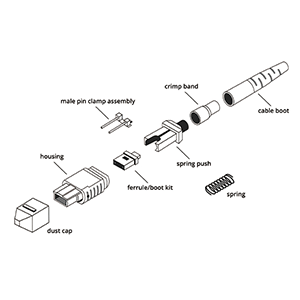In modern enterprise networks, trunk ports and SFP modules are key components that undertake important data transmission and network expansion functions. This article will discuss in detail how to remove the trunk port from the SFP module of the Cisco Catalyst 2960-X switch. We will introduce the basic information and port configuration of the Catalyst 2960-X, explain the working principle of the trunk port, and provide detailed removal steps.
Whether it is due to network topology adjustment or port usage change, understanding the correct operation method and precautions is essential to maintain network stability. If you need more efficient network configuration or professional technical support, please contact us, we will provide you with a tailor-made solution to ensure that your network operates worry-free!
Cisco Catalyst 2960-X Switch Overview
Cisco Catalyst 2960-X switches are enterprise-class high-performance access layer switches that support Gigabit Ethernet and 10G uplinks. It provides enhanced security, energy efficiency and manageability. Some models support PoE and PoE+, suitable for connecting IP cameras, wireless access points and other devices. Suitable for medium-sized enterprises and branch offices, ensuring network stability and flexibility.
1. Positioning and features of Catalyst 2960-X series switches:
- Widely used in small and medium-sized enterprise and branch office networks:
- Catalyst 2960-X series is positioned in the low-end switch product line.
- Mainly for small and medium-sized enterprise and branch office network environments.
- Supports rich network functions and services:
- Catalyst 2960-X provides a wide range of Layer 2 switching functions.
- Supports network services such as VLAN, spanning tree protocol, and DHCP relay.
2. Port configuration of Catalyst 2960-X switch:
- RJ-45 Ethernet interface:
- Catalyst 2960-X provides 24 or 48 10/100/1000Mbps Ethernet RJ-45 electrical ports.
- Used to connect terminal devices, servers, etc.
- SFP optical module interface:
- Catalyst 2960-X is also equipped with multiple SFP optical-electrical multiplexing interfaces.
- Supports 1GbE and 10GbE optical fiber uplink interfaces.
In general, Cisco Catalyst 2960-X series switches are widely used in small and medium-sized enterprise and branch network infrastructures with their moderate performance, rich functions and flexible port configuration. They are ideal for building efficient and reliable small and medium-sized enterprise networks.
What is a trunk port
A trunk port is used to transmit data streams of multiple VLANs between switches. It allows multiple virtual local area networks (VLANs) to communicate over the same physical link, maintaining the logical segmentation of the network. The trunk port uses a tagging protocol (such as IEEE 802.1Q) to insert VLAN tags into data frames to achieve data isolation and routing between different VLANs.
1. The role and working principle of the trunk port:
- The trunk port is used to transmit traffic from multiple VLANs between switches:
- The trunk port can identify and transmit data packets from multiple VLANs.
- This allows the transmission of VLAN information between switches.
- The trunk port improves the flexibility and scalability of the network:
- Through the trunk port, the same VLAN can be configured on different switches to improve the flexibility of the network.
- At the same time, the scalability of the network is also enhanced.
2. Common configuration methods for trunk ports:
- Static configuration:
- Manually configure the switch port as a trunk port and specify the VLANs allowed to pass.
- Dynamic negotiation:
- Use the 802.1Q trunk protocol to dynamically negotiate whether the port becomes a trunk port.
- Reduce the configuration workload of the administrator.
Whether static or dynamic, the configuration of trunk ports can effectively improve the transmission capacity of VLAN information between switches, thereby enhancing the flexibility and scalability of the network. Reasonable configuration of trunk ports is an important foundation for building an efficient and reliable enterprise network.
Removing a trunk port from an SFP module on a Catalyst 2960-X switch
To remove a trunk port from an SFP module on a Catalyst 2960-X switch, first enter the switch CLI interface and use the interface command to select the target port. Next, enter switchport mode access to switch the port mode to access mode. Once completed, you can safely disconnect the SFP module. If reconfiguration is required, adjust the port settings and VLAN configuration according to actual needs.
1. Scenarios where it is necessary to remove a trunk port:
- Adjusting the network topology or changing the port usage:
- When you need to adjust the network topology or change the usage of the SFP port, you may need to remove a previously configured trunk port.
2. Operation steps:
- First, turn off the trunk port:
- In the switch configuration mode, use the
switchport mode accesscommand to turn off the trunk mode.
- In the switch configuration mode, use the
- Then physically remove the trunk port from the SFP module:
- Pull the SFP module out of the switch port.
- Finally, modify the VLAN configuration as needed:
- If necessary, you can reconfigure the VLAN on the port.
3. Notes:
- Backup Configuration:
- Before performing any operation, be sure to back up the current configuration of the switch.
- Be careful to avoid service interruption:
- Removing a trunk port may affect other devices in the network, so be careful to avoid service interruption.
In short, removing a trunk port from the SFP module of a Catalyst 2960-X switch requires strict steps and attention to backing up the configuration and avoiding service interruption. This operation should only be performed when it is really necessary.
How to verify and test a trunk port
Verifying and testing a trunk port includes checking whether the port configuration is correct (such as switchport mode trunk and VLAN tag settings), and using the show interfaces trunk command to confirm the trunk port status. You can test the data flow of different VLANs to ensure that the VLAN tags are transmitted correctly. At the same time, use a network test tool or the ping command to verify the connectivity between VLANs to ensure that the trunk port is working properly.
1. Check the interface status after removing the trunk port:
- Confirm the physical status of the port:
- Use the
show interface statuscommand to view the physical connection status of the port.
- Use the
- Confirm the operation of the port:
- Use the
show interfacecommand to view the operation status and statistics of the port.
- Use the
2. Test connectivity and verify VLAN isolation:
- Ensure network functionality:
- Test devices connected from this port to communicate properly.
- Verify that VLAN isolation is effective and that communication between different VLANs is restricted.
3. Compare switch configurations before and after removal:
- Ensure expected changes:
- Compare switch configurations before and after removing the trunk port to ensure that the configuration changes are as expected.
- Confirm that the port’s VLAN settings are correct.
Through the above verification and testing steps, you can fully ensure that the network function and VLAN isolation can still operate normally after removing the trunk port from the SFP module of the Catalyst 2960-X switch. If any problems are found, they need to be promptly investigated and corrected. Only by completing comprehensive verification and testing can you ensure that the network environment will not be negatively affected.
Summary
Through the introduction of this article, you should have a comprehensive understanding of how to remove the trunk port from the SFP module of the Catalyst 2960-X switch. Whether you are adjusting the network structure or optimizing the port configuration, it is crucial to ensure that the operation steps are accurate.
If you encounter any difficulties during the implementation process or need further technical support, please feel free to contact us. We provide professional network solutions and technical services to help you solve various problems in network management. Choosing our services, you will get unparalleled support and guarantee to make your network environment more efficient and secure!
Removing a cisco 2960x trunk port from an sfp module FAQ
To remove a trunk configuration, access the switch via the CLI and enter global configuration mode, then run the command interface <interface-id>, followed by switchport mode access to convert the trunk port to an access port.
The command to remove the trunk mode is:
switch(config)# interface
switch(config-if)# switchport mode access
Use the command show interfaces <interface-id> switchport to check the current mode of the interface. If the port is in trunk mode, it will be displayed under “Operational Mode: trunk.”
Yes, you can disable the trunk port by changing its mode to an access port or by shutting down the port using the command shutdown without needing to physically remove the SFP module.
Removing the trunk configuration will stop the transmission of multiple VLANs over that port. Only traffic from the single access VLAN will pass through, potentially disrupting any VLAN-based communication.
Yes, you can revert the changes by reconfiguring the port as a trunk using the following commands:
switch(config)# interface
switch(config-if)# switchport mode trunk
Yes, if you want the configuration to persist after a reboot, use the command write memory or copy running-config startup-config to save the changes.
You can identify the interface by using the command show inventory or show interfaces status, which will list the interfaces and indicate the ones using SFP modules.
Removing the trunk configuration could disrupt network connectivity for devices using different VLANs across that trunk. It’s important to ensure that this change won’t negatively impact the network before applying it.
Yes, changing the configuration on one SFP port will only affect that specific port. Other ports on the switch, including other SFP or copper ports, will remain unaffected unless they are part of the same configuration.