Welcome to this blog, I will introduce to you the importance of resetting the optical network terminal and how to perform the reset operation. Learn why you need to reset your optical network terminal, and master the correct reset steps to ensure your network connection is stable and smooth.
I. Why do you need to reset the optical network terminal
There are many situations where optical network terminals may need to be reset, mainly to solve problems such as forgotten passwords, network problems or other equipment failures. Here are some common scenarios:
-
Forgot password: The user has forgotten the login password of the optical network terminal and cannot access or configure the device.
-
Network problems: Optical network terminals have network connection problems that prevent them from connecting to the Internet or other devices.
-
Equipment failure: Optical network terminals may suffer from performance degradation or failure to function properly due to software problems or other reasons.
-
Setting changes: Users may need to change some settings of the optical network terminal, such as modifying the wireless network name (SSID) or password.
In these cases, resetting the optical network terminal is the only way to restore the device to factory settings to resolve the issue and reconfigure the device.
Resetting the optical network terminal will clear all user-defined settings and configurations and restore the device to its original state. This means you’ll need to reconfigure your network settings, Wi-Fi password, and any other custom settings.
Resetting an optical network terminal may cause some inconvenience, but in most cases it is an effective way to solve equipment problems. Be sure to back up important device settings and data before resetting to avoid losing important information.
II. How to reset the optical network terminal
Resetting an optical network terminal is a method to restore the device to its factory settings. It is usually used when you forget your password, have network problems, or need to clear previous settings. The following are general steps and operating guidelines for resetting an optical network terminal:
1. Find the reset button:
-
Appearance inspection: Examine the appearance of the optical network terminal, looking for buttons or holes that may be labeled “Reset” or “Reset.”
-
Device manual: If you can’t find the button or are unsure of its location, refer to your device’s user manual or manufacturer’s website to find the exact location and operation of the reset button.
2. Perform reset operation:
-
Use a sharp object: Use a sharp object, such as a toothpick, needle, or pen tip, to press and hold the reset button.
-
Press and hold for a while: After pressing the reset button, keep pressing for a while (usually about 10-30 seconds) until the device light starts flashing or you hear a successful reset tone.
-
Release the button: After releasing the reset button, the device will begin to reboot and return to factory settings.
3. Wait for the reset to complete:
-
Restart process: The optical network terminal will start to restart and perform recovery operations during the restart process.
-
Wait for indication: Wait for the device indicator light to stabilize, indicating that the reset is complete. This may take a while, please be patient.
4. Configure new settings:
-
Reset: Once the device has completed resetting, you will need to reset all network and administrator settings.
-
Log in to the device: Use the default administrator username and password to log in to the device and make network settings as required.
By following the correct steps and operations to reset the optical network terminal, you can effectively restore the device to factory settings and solve possible problems. If you have any questions, please refer to the device manual or contact the manufacturer’s technical support department for further assistance.
III. Things to note during the reset process
When performing an optical network terminal reset, please be sure to pay attention to the following important matters to ensure a smooth reset process and minimize possible problems:
1. Avoid power interruptions:
-
Stable power supply: During the reset process, be sure to ensure that the power supply connected to the optical network terminal is stable to avoid sudden power outage during the reset process.
-
Do not plug or unplug the power supply: During the reset, avoid plugging or unplugging the power cord or interfering with the power supply of the device to avoid damage to the device or failure to reset.
2. Pay attention to the reset button operation:
-
Hold time: The time you hold the reset button may vary from device to device, be sure to hold it long enough to trigger the reset action.
-
Correct operation: Use a suitable tool to lightly press or hold the reset button, and follow the instructions in the device manual.
3. Record important information:
-
Backup settings: Before performing a reset, it is recommended to back up important network settings and configuration information to prevent loss after reset.
-
Default Credentials: Remember or record the device’s default username and password after reset so they can be used when resetting the device.
4. Complete the post-reset operations:
-
Reset the device: Once the device has completed resetting, you will need to reset all network and administrator settings.
-
Network connection: Reconnect the device and configure the network connection to ensure that the device is working properly.
-
Update settings: After resetting your device, you may need to update all necessary settings and configurations, including Wi-Fi passwords, network settings, etc.
By following these important considerations, you can minimize possible problems when resetting your optical network terminal and ensure a smooth reset process. If you have any questions or confusion, please refer to the device manual or contact the manufacturer’s technical support team for assistance.
IV. Further settings after reset
After resetting the optical network terminal, you may need to reset some important contents to ensure smooth connection and stable operation of the network. Here are some further settings you may want to consider:
1. Wi-Fi settings:
-
Change Wi-Fi Password: If you changed your default Wi-Fi password, be sure to update your device and all connected devices with the new password.
-
Network Name (SSID): Consider changing your Wi-Fi network name to improve security or personalize your network.
2. Network configuration:
-
IP Address Assignment: If you use a static IP address, be sure to reconfigure the device to match the new network settings.
-
Port forwarding and virtual servers: If you use port forwarding or virtual server settings, be sure to reconfigure them to accommodate your new network environment.
3. Security settings:
-
Firewall settings: Check your firewall settings and adjust them as needed to ensure network security.
-
Guest Network: Consider setting up a guest network to isolate guest devices from your primary network.
4. Update firmware and software:
-
Check for updates: Make sure your optical network terminal firmware and related software are up to date for optimal performance and security.
-
Check for updates regularly: Set a schedule to check for updates regularly to get new security patches and feature improvements in a timely manner.
5. Security settings:
-
Administrator Password: If there is an option to change the administrator password, choose a strong password and make sure to keep it securely.
-
Enable two-factor authentication: Consider enabling two-factor authentication to increase security on your network.
By resetting and further configuring your optical network terminal, you can ensure the smooth operation and security of your network. Please select the appropriate settings and configuration options based on your specific needs and network environment. If you encounter any problems or need assistance, please refer to your device manual or contact the manufacturer’s technical support team.
V. Contact Technical Support
During the process of resetting the optical network terminal, if you encounter any problems or need further assistance, please consider the following ways to contact technical support:
1. Contact your carrier:
-
Customer Service Hotline: You can call your Internet service provider’s customer service hotline for technical support and solutions.
-
Online support: Many operators offer online chat support or online customer service, and you can contact them through the online support section on their website.
2. Manufacturer technical support:
-
Official website: Visit the optical network terminal manufacturer’s official website to find technical support pages and browse frequently asked questions (FAQs) and support documentation.
-
Contact: Find contact information on the manufacturer’s website, such as a customer service number, online chat support, or email support.
3. Online communities and forums:
-
Technical forums: Participate in technical forums and online communities where you may find solutions and suggestions shared by other users.
-
Social Media: Some manufacturers and service providers offer technical support on social media platforms where you can seek help.
4. Notes:
-
Document the problem: Before contacting technical support, document the problem you encounter and any error messages during the reset in as much detail as possible.
-
Be polite: When communicating with technical support, be polite and patient, describe the problem clearly, and follow their advice.
Through the above channels, you can get timely help and solve the problems you encounter when resetting the optical network terminal.
Summary:
Thank you for reading this blog and understanding the necessity and operation method of resetting the optical network terminal. I hope this blog can help you understand the importance of resetting the optical network terminal and provide the correct operation guide. With the right reset and settings, you can restore the stability and reliability of your network connection and enjoy a smooth network experience. Choose high-quality optical network terminal equipment and master the correct operation methods to make your network connection more reliable.