Hello everyone! As an important part of the network infrastructure, the Cisco 2960 switch’s IOS system version upgrade is crucial to maintaining the stable operation of the switch and giving full play to device performance. Today, gracyfiber is pleased to introduce to you in detail how to successfully upgrade the IOS system on the Cisco 2960 switch and help you master the relevant operation methods and best practices. By understanding the necessity, preparations, and specific steps for upgrading IOS, I believe you will be able to better maintain Cisco 2960 switches, optimize network performance, and inject new impetus into your digital transformation.
Why upgrade Cisco switch IOS system
Let me introduce to you the importance of Cisco switch IOS system upgrade:
Necessity and benefits of IOS system upgrade:
- IOS is the core operating system of Cisco switches, and regular upgrades can improve the functionality and performance of the switch.
- New versions of IOS usually include security patches, bug fixes, and support for new features.
- Upgrading IOS can fix known vulnerabilities and stability issues and enhance the switch’s anti-risk capabilities.
- New IOS versions also bring improvements such as better manageability, QoS support, energy efficiency, and more.
- In general, upgrading IOS can significantly improve the overall switch experience.
The impact of IOS system version on switch functions and performance:
- Different versions of IOS systems are optimized for specific hardware platforms.
- Newer versions of IOS usually support more advanced features, such as IPv6, VXLAN, etc.
- At the same time, the new version may also optimize forwarding performance, security features and other aspects.
- Therefore, choosing the appropriate IOS version is very important for the actual application of the switch.
The importance of regularly upgrading the IOS system:
- Cisco regularly releases new versions of IOS to fix known issues and add new features.
- Upgrading IOS in a timely manner can ensure that the switch has the latest functional support and security protection.
- If you do not upgrade, you may miss some key security patches or performance optimizations, bringing potential risks.
- It is recommended that users develop a reasonable IOS upgrade plan and perform regular system upgrades and maintenance.
In short, the upgrade of the Cisco switch IOS system is critical to improving the functionality, performance, and security of the switch. As a network administrator, regularly upgrading IOS is a very important operation and maintenance task.
What to prepare before upgrading Cisco switch IOS system
Let me introduce you to the preparations for Cisco switch IOS upgrade in detail:
Check the IOS version information of the current switch:
- Log in to the command line interface (CLI) of the switch and execute the
show versioncommand. - View the IOS version information currently running on the switch through the output results.
- Record key information such as switch model and current IOS version number.
Obtain the appropriate IOS software version and prepare upgrade files:
- Visit the Software Download Center on the Cisco official website to find the IOS software for your switch model.
- Select a new version that is compatible with the current IOS version and download the corresponding software image file.
- Copy the downloaded IOS software files to a server accessible to the switch.
- Ensure the integrity of IOS software files to avoid upgrade failures.
Develop an upgrade plan, considering equipment availability and business impact:
- Assess the potential impact of IOS upgrade on network services and select an appropriate upgrade time window.
- Develop a detailed upgrade plan, including backup data, downtime, rollback plan, etc.
- Ensure the availability of the switch during the upgrade process and minimize the impact on user services.
- If it is a stack or core switch, the upgrade sequence and method need to be planned more carefully.
Example:
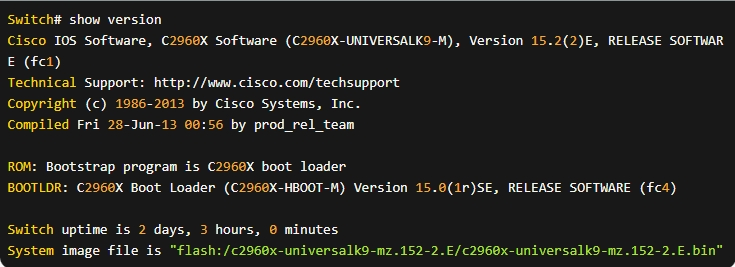
Based on these preparations, you can start upgrading the Cisco switch IOS. I will introduce the specific upgrade process later.
What are the steps to upgrade the Cisco switch IOS system
Next I will introduce you to the specific steps for upgrading the Cisco switch IOS system:
Transfer IOS image file to switch via TFTP/FTP server:
- Ensure that the IOS software image file has been stored on an accessible TFTP or FTP server.
- In the switch CLI, use
copy tftp://<server-ip>/<filename> flash:orcopy ftp://<username>:< The password>@<server-ip>/<filename> flash:command copies the file to the switch’s flash storage. - Wait for the file transfer to complete and make sure there are no errors during the transfer.
Use the command line interface (CLI) to manually upgrade the IOS system:
- In privileged EXEC mode, execute the
archive download-sw /force-reload /overwrite flash:/<filename>command to start the IOS upgrade. - This will automatically download and install the new IOS image file and reboot the switch after the upgrade is complete.
- If necessary, you can also execute
config terminalto enter the global configuration mode, and then use theboot system flash:/<filename>command to manually set the new system for next startup. IOS image.
Verify that the new IOS version is installed and enabled correctly:
- After the upgrade is completed, the switch will automatically restart and load the new IOS version.
- Log in to the switch CLI and execute the
show versioncommand to view the currently running IOS version information. - Confirm that the IOS version number is consistent with the image file version prepared previously.
- If everything is normal, the IOS upgrade is completed successfully.
Example:
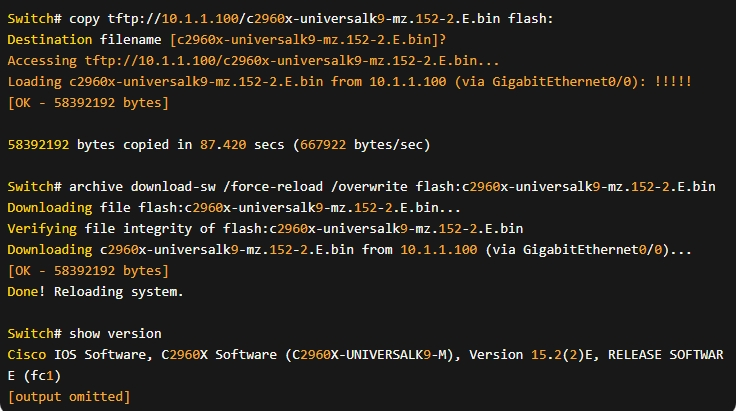
Through these steps, you can successfully complete the upgrade of the Cisco switch IOS system. Please make sure to exercise caution throughout the process to avoid any surprises.
How to check and maintain the Cisco 2960 switch in the future
After completing the Cisco switch IOS system upgrade, subsequent maintenance work is also very important. Let me introduce to you some relevant precautions:
Check the switch operating status and performance indicators:
- Log in to the switch CLI and execute commands such as
show versionandshow interfacesto view the system running status. - Check key performance indicators such as CPU utilization, memory usage, interface throughput, etc. of the switch.
- Ensure that the switch runs stably under the new version of IOS and no abnormal conditions occur.
Troubleshoot possible compatibility issues or other failures:
- Watch for any unusual changes in switch operation or network behavior.
- Check for configuration or hardware issues that are incompatible with new IOS versions.
- If a problem is found, it should be analyzed and located in time and corresponding repair measures should be taken.
- If necessary, consider rolling back to the previous stable IOS version.
Develop a plan and process for regular automatic IOS upgrades:
- Establish a regular plan for IOS upgrades, such as quarterly or yearly upgrades.
- Develop an automated upgrade process to reduce manual intervention and improve efficiency.
- Get automatic upgrade recommendations and support with features like Cisco Smart Call Home.
- Ensure key steps such as backing up configurations and testing new versions are included in the automated process.
- Regularly review and optimize the upgrade plan to ensure that it can adapt to changes in business needs.
Example:
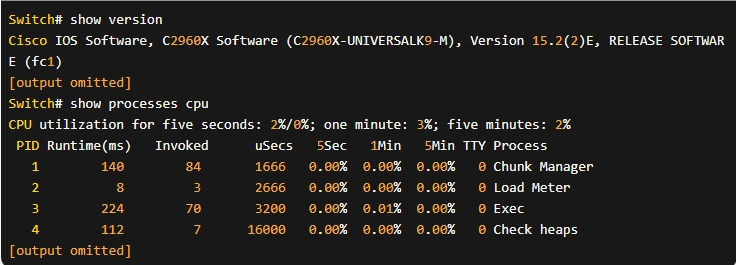
Through the above maintenance work, we can ensure that the switch can operate stably and efficiently under the new version of IOS, continue to optimize the upgrade plan, and improve the automation level of IOS system management. This is very important to ensure the reliability and business continuity of network equipment.
Summary
In summary, timely upgrade of the IOS system of the Cisco 2960 switch is crucial to ensure equipment performance and network stability. By checking the current IOS version, obtaining the appropriate upgrade image file, and manually performing the upgrade process, you can successfully complete the upgrade of the IOS system.
At the same time, continuously checking the operating status of the switch after the upgrade, troubleshooting possible problems, and formulating a plan for regular automatic upgrades will help maintain the stability and reliability of the switch. Our professional technical team is ready to provide you with a full range of Cisco switch application support. If you have any questions during IOS upgrade or other device management, please feel free to contact us for communication.
cisco 2960 switch FAQ
The IOS (Internetwork Operating System) is the software that runs on Cisco networking devices, including the Cisco 2960 switch, and provides the core functionality and features.
Reasons to upgrade the IOS may include accessing new features, fixing known bugs, improving security, or ensuring compatibility with other network components.
You can use the show version command in the switch’s command-line interface (CLI) to display the currently installed IOS version.
You can download the appropriate IOS image for your Cisco 2960 switch from the Cisco Software Download Center, ensuring you select the correct model and software version.
The typical process involves transferring the new IOS image to the switch, verifying the integrity of the image, and then using the archive download-sw command to install the new IOS version.
It is highly recommended to back up the current switch configuration before upgrading the IOS, as this will allow you to easily restore the configuration after the upgrade.
The upgrade time can vary depending on factors like the image size, switch performance, and network connectivity, but it typically takes several minutes to complete.
It is generally advised to avoid making changes to the switch configuration or using the switch for critical network operations during the IOS upgrade, as this could potentially disrupt the process.
Ensure you have a stable power source, adequate storage space on the switch, and follow the Cisco-recommended upgrade procedures to minimize the risk of issues.
If the upgrade is unsuccessful, you can try troubleshooting the issue, reverting to the previous IOS version, or contacting Cisco support for further assistance.